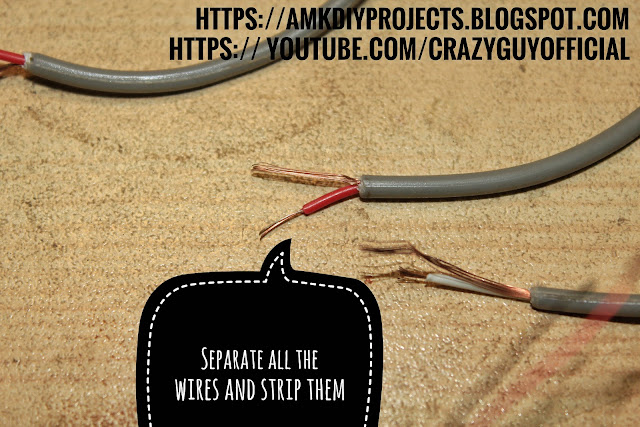/*
************** UPDATED ON FEB 2017 *************
***
THIS SKETCH IS OUT DATED . FOR LATEST SKETCH GO TO THE FOLLOWING LINK
https://amkdiyprojects.blogspot.com/2017/09/pre_25.html
***
***MAKING A MODULAR SYSTEM FOR D.I.Y. GREENHOUSE
*****i WILL improve it as i learn more :)
//**********************//**********************//**********************
//**********************//**********************//**********************//**********************//**********************//**********************
// Arduino Nano Grow-box / Green-House Controller v 3.0 :)
//**********************//**********************//**********************//**********************//**********************//**********************
// ***Made by Ali khan from Pakistan :)
//**********************//**********************//**********************
// **PARTS required (for this sketch to work as it is )
//**********************//**********************//**********************
1.Arduino Nano
2.A thermistor (i used A 10K WATERPROOF ONE)
3.A resistor (matching the value of the thermistor's "nominal resistance at 25 DEGREES C"
for example: 5k resistor for 5k thermistor)
4.OLED display ssd1306 (mine is ssd1306 but got it working by using sh1106 constructor
also got rid of the "white line problem")
5. DHT 22 + Pull up Resistor 5K ohm or close 4.7K
6.RELAY MODULE LOW LEVEL TRIGGER TYPE (5 Relays required in total for all the pins
can be separate 4 CAN WORK TOO )
7. DS3231 RTC MODULE (RESISTOR from charging circuit REMOVED and charging DISABLED
WITH CR2032(NON-rechargeable)Cell
8. An LED with appropriate RESISTOR for using it as a STATUS LED
9. Power Supply (two if complete isolation is required)
*/
//**********************//**********************//**********************
//TEMPERATURE and HUMIDITY "CONTROL PARAMETERS"
//**********************//**********************//**********************
//Default Temperature and Humidity Settings
int Tmax = 29 ; // Set temperature Maximum point at which "Cooler" will turn ON
int setT = 25 ; // Set temperature point at which "heater" and "cooler" will turn OFF
int Tmin = 19 ; // Set temperature Minimum point at which Heater will turn ON
int setHmx = 80 ; // set humidity max at which "bigfan" will turn ON
int setHnr = 65 ; // Set humidity normal at which "bigfan" and "spray" will turn OFF
int setHlw = 55 ; // Set humidity low at which "spray will turn ON
// Separate Temperature and Humidity Settings for Day and Night time can be done by Alarms function belowwww
//**********************//**********************//**********************
// Light Timer ON/OFF Time Settings
//**********************//**********************//**********************
const int OnTime = 14 ; // Hour when Light will turn ON (24 hr format NO zeros before single digits)
const int OffTime = 8 ; // Hour when Light will turn OFF (24 hr format NO zeros before single digits)
// SET RTC'S TIME USING DS1307 EXAMPLE SKETCH FROM ABOVE FILE > EXAMPLE > DS1307 > SETTIME
// THEN UPLOAD THIS SKETCH
//*****************************************************************************************************************
bool LightSts = 0 ; // DON'T CHANGE MANUALLY THESE ARE FOR STATUS UPDATES IN SERIAL MONITOR
bool CoolerSts = 0 ;
bool HeaterSts = 0 ;
bool BigFanSts = 0 ;
bool SpraySts = 0 ;
//**********************//**********************//**********************
// PINS AND CONNECTIONS
//**********************//**********************//**********************
// Five pins used in total for five relays
// usually a 4 Relay board is available so it can be used as only one of the pins for Heater/Cooler are required
// and they can be swapped according to the outdoor temperature in different seasons
// LOW-level Relay board will trigger the relay when the trigger pin is LOW/grounded
// so when something has to be turned ON the trigger pin will become LOW otherwise it will stay HIGH (as.a.mf.)
// if possible use two separate power supplies for relay board and arduino by removing JDVCC-VCC jumper
const byte Bigfan = 4 ; // Bigfan turns on at high humidity
const byte cooler = 5 ; // Cooler turn on at high temp (T1 from DHT)
const byte spray = 6 ; // Spray turns on at low humidity
const byte lightone = 7 ; // Main Lights(for plants)
const byte heater = 8 ; // Heater turns ON at low temp (T1 from DHT)
const byte lighttwo = 3 ; // pin for "status LED' inicating the loop is running when oled is turned OFF...
//i turn it off by removing two jumper wires manually
//blinks every ten second (change ten second timer)
// ******** THERMISTOR AND DHT PINS BELOW *******
// DS3231 RTC "SDA to A4", "SCL to A5" "Vcc to 5V arduino pin Gnd to Gnd"
//**********************//**********************//*********************
//THERMISTOR PIN and SETTINGS
//**********************//**********************//**********************
#define THERMISTORPIN A0 // which analog pin to connect to thermistor and the resistor "joint"
#define THERMISTORNOMINAL 10000 // resistance at 25 degrees C
#define TEMPERATURENOMINAL 25 // temp. for nominal resistance (almost always 25 C)
#define NUMSAMPLES 5 // how many samples to take and average,takes longer gets 'smooth'
#define BCOEFFICIENT 3500 // The beta coefficient of the thermistor (usually 3000-4000)
#define SERIESRESISTOR 9700 // the value of the 'other' resistor should be close to the thermistors nominal value
int samples[NUMSAMPLES];
//**********************//**********************//**********************
// INCLUDE LIBRARIES
//**********************//**********************//**********************
#include "DHT.h" //use older versions i haven't tried it with the new one
#include <U8glib.h> // OLED
#include <Wire.h> // I2C
#include <Time.h> // Time Manipulation
#include <DS1307RTC.h> // DS1307 RTC
#include <TimeAlarms.h> // time alarm library //Change Number of alarms "dtNBR_ALARMS to 24 "
//"BY EDITING TIMEALARM.H FILE IN LIBRARIES FOLDER.
//increasing this number increases size of the sketch too
//or remove alarms from the code below to match the max number defined in the library
#define DS1307_ID 0x68 //Address of the RTC
//******************************************************** D H T 22 and pin ***************************************************************************
#define DHTPIN A1 // what pin we're connected to
#define DHTTYPE DHT22 // DHT 22 (AM2302)
DHT dht(DHTPIN, DHTTYPE, 6);
//**********************//**********************//**********************
// MAKING CHARACTER ARRAYS or C strings
//**********************//**********************//**********************
char timebuf[10]; // array for Time
char str[10]; // for Display
//char datebuf[10]; // Date //un comment for using/displaying date with time
//int year2digit; // 2 digit year // necessary for Date Specific Alarms
// for example triggering a water pump relay for watering the plants
// i didn't use it as my setup currently doesn't need date
//**********************//**********************//**********************
// OLED CONSTRUCTOR
//**********************//**********************//**********************
U8GLIB_SH1106_128X64 u8g(13, 11, 10, 9); // SPI SCK/clk to D13, MOSI = D11, CS = D10, DC = D9
// OLED "constructor" and pins info.
//check out example sketch section for U8glib it has all the info
//**********************//**********************//**********************//**********************//**********************//**********************
// SETUP BEGINS
//**********************//**********************//**********************//**********************//**********************//**********************
void setup() {
pinMode(Bigfan, OUTPUT); // set output relay pins // add more if you have more relays or pins connected to something
pinMode(cooler, OUTPUT);
pinMode(heater, OUTPUT);
pinMode(spray, OUTPUT);
pinMode(lightone,OUTPUT);
pinMode(lighttwo,OUTPUT);
digitalWrite(Bigfan, HIGH); // When using "LOW level trigger" type Relay module, turning a pin "HIGH" will
digitalWrite(cooler, HIGH); // turn the relay "OFF" and turning the pin "LOW" turns the relay "ON"
digitalWrite(heater, HIGH); // THIS WILL PREVENT STARTUP RELAY TRIGGERING PROBLEM
digitalWrite(spray, HIGH);
digitalWrite(lightone,HIGH);
analogReference(EXTERNAL); // AREF connected to 3.3 ON BOARD for accuracy of thermistor
//(go to adafruit using a thermistor tutorial )
u8g.firstPage(); // //START SCREEN "Picture loop" for OLED
do {
u8g.setFont(u8g_font_unifont);
u8g.drawFrame(10, 12, 108, 31);
u8g.drawFrame(0, 0, 128, 64);
u8g.drawStr(15, 25, "Grow Box 3.0");
u8g.drawStr( 16, 40, "Controller");
u8g.drawStr(30, 56, "Made by:AMK");
}
while ( u8g.nextPage() );
//**********************//**********************//***********************//**********************
//Check to see if the RTC is present.if yes then Set the ARDUINO's INTERNAL clock accordingly
//**********************//**********************//***********************//**********************
// when using timer library the Arduino's "internal clock " is used for getting "current time"
// Arduino's internal clock is NOT so accurate and gets off time so we use time from RTC (which IS
// accurate at least for our use) and we sync Arduino's internal Clock with the time from RTC and we
// have to do this periodically (at-least once in every 24 hrs )so our tasks can be completed according
// to the correct time we can put the sync command in the Loop and Alarm Functions too
Wire.beginTransmission(DS1307_ID);
Wire.write((uint8_t)0x00);
if (Wire.endTransmission() == 0) //Did the RTC respond?
{
setSyncProvider(RTC.get); //Yes it did, get the time from the RTC
Serial.begin(9600); // for initializing serial monitor
Serial.println("TIME SYNCHRONIZED");
}
Serial.println("AMK GROW BOX Controller! V3.0 "); //ONLY ONCE AT START UP in serial monitor only
Serial.println("AmkDiyProjects.Blogspot.com"); //ONLY ONCE AT START UP in serial monitor only
Serial.println("Subscribe to My Channel "); //ONLY ONCE AT START UP in serial monitor only
Serial.println("Youtube.com/CrazyGuyOfficial "); //ONLY ONCE AT START UP in serial monitor only
//***********************//**********************//***********************//**********************
// TIMER ALARM THAT RUNS OVER AND OVER AFTER SECONDS
//***********************//**********************//***********************//**********************
Alarm.timerRepeat(10, Repeats); // timer for every 10 seconds blinking LIGHT TWO (status LED) it blinks only when
// loop is running normally and (below in the sketch ) if DHT sensor has problems
//the loop stops and light two led lights up constantly indicating sensor problem
}
//**********************//**********************//**********************
// SETUP END
//**********************//**********************//**********************
//***********************//**********************//***********************//**********************
//************// Function Called When Repeating Timer alarm triggers //*******************
//***********************//**********************//***********************//**********************
void Repeats() {
Serial.println("*****>>10 second timer<<*****");
digitalWrite(lighttwo, HIGH); // it is also used to indicate Dht read failed
//and lights up continuously below in dht part
Alarm.delay(30);
digitalWrite(lighttwo, LOW);
digitalClockDisplay(); // Update the Clock Display IN SERAL MONITOR
// this calls the function digitalClockDisplay at the end
if (LightSts ==1) {
Serial.println ("< Lights ON >");
}
else {
Serial.println ("< Lights OFF >");
}
if (CoolerSts ==1) {
Serial.println ("< Cooler ON >");
}
else {
Serial.println ("< Cooler OFF >");
}
if (HeaterSts ==1) {
Serial.println ("< Heater ON >");
}
else {
Serial.println ("< Heater OFF >");
}
if (BigFanSts ==1) {
Serial.println ("< BigFan ON >");
}
else {
Serial.println ("< Bigfan OFF >");
}
if (SpraySts ==1) {
Serial.println ("< Spray ON >");
}
else {
Serial.println ("< Spray OFF >");
}
}
//***********************//**********************//***********************
//**********************//**********************//**********************
// LOOP BEGINS
//**********************//**********************//**********************
void loop() {
if (hour() == 0 && minute() == 0 && second() == 0) //If it is 00:00:00 MIDNIGHT UPDATE the Arduino's INTERNAL Clock
{
setSyncProvider(RTC.get); //It's time, sync the Arduino's INTERNAL Clock to the RTC
}
//***********************//**********************//***********************//**********************
// LET THERE BE LIGHT
//**************************************************************************************************
// This will make sure that the light one (for plants) stays ON after reset or power down/up cycle
// because Alarms will trigger on a given time and will turn the pin HIGH but if after the alarm is
// triggered AND there is a reset the pin will turn off until next alarm that turns it ON again
// which can interrupt photo-period for plants So, this line makes sure that LIGHTS turn ON immediately
// after reset which happens DURING the LIGHT period for plants
//**********************************************************
// Turn Lights On/Off
//**********************************************************
if (OffTime > OnTime) { // Same Day //GETS THE JOB DONE :)
if (hour() >= OnTime && hour () <= OffTime - 1) {
// if current hour is equal or greater than ON time
// AND equal to or less than OFF time minus 1 then turn the
// lights ON (by turning pins LOW because of using LOW level Relays)
// Minus 1 from OFF time because we are not using Minutes here
// For Example turn off time is "16" (4 PM) the hour number will be "16" from
// 16:00 till 16:59 (4:00 till 4:59)
digitalWrite(lightone, LOW);
LightSts = 1 ;
}
else {
digitalWrite(lightone, HIGH);
LightSts = 0 ;
}
}
//**********************************************************
if (OffTime < OnTime) { // Different Day
if (hour() >= OnTime || hour () <= OffTime - 1) {
// if current hour is equal or greater than ON time
// OR equal to or less than OFF time minus 1 then turn the
// lights ON (by turning pins LOW because of using LOW level Relays)
// Minus 1 from OFF time because we are not using Minutes here
// For Example turn off time is "16" (4 PM) the hour number will be "16" from
// 16:00 till 16:59 (4:00 till 4:59)
// Minutes,Seconds even day,date,year can be used by adding code
digitalWrite(lightone, LOW);
LightSts = 1;
}
else {
digitalWrite(lightone, HIGH);
LightSts = 0 ;
}
}
//********************************************************************************************************************************************
// *******************************************************************************************************************************************
// DAILY TIMED ALARMS THAT TRIGGER ON SPECIFIED TIMES
// these alarms will trigger once and will do "stuff" mentioned in the alarm functions at the end of the loop
// *******************************************************************************************************************************************
Alarm.alarmRepeat(3, 0, 0, ONAlarm); // daily Alarm 1 for example // for triggering an alarm on ""03:00:00"" in the morning
Alarm.alarmRepeat(4, 0, 0, ONAlarm); // daily Alarm 2 or for example // for triggering an alarm on ""04:00:00"" in the morning
Alarm.alarmRepeat(5, 0, 0, ON2Alarm); // daily Alarm 3
Alarm.alarmRepeat(6, 0, 0, ONAlarm); // daily Alarm 4
Alarm.alarmRepeat(7, 0, 0, ONAlarm); // daily Alarm 5
Alarm.alarmRepeat(8, 0, 0, ON2Alarm); // daily Alarm 6
Alarm.alarmRepeat(9, 0, 0, ONAlarm); // daily Alarm 7
Alarm.alarmRepeat(10, 0, 0, ONAlarm); // daily Alarm 8
Alarm.alarmRepeat(11, 0, 0, ON2Alarm); // daily Alarm 9
Alarm.alarmRepeat(12, 0, 0, ONAlarm); // daily Alarm 10
Alarm.alarmRepeat(13, 0, 0, ONAlarm); // daily Alarm 11
Alarm.alarmRepeat(14, 0, 0, ON2Alarm); // daily Alarm 12
Alarm.alarmRepeat(15, 0, 0, ONAlarm); // daily Alarm 13
Alarm.alarmRepeat(16, 0, 0, ONAlarm); // daily Alarm 14
Alarm.alarmRepeat(17, 0, 0, ON2Alarm); // daily Alarm 15
Alarm.alarmRepeat(18, 0, 0, ONAlarm); // daily Alarm 16
Alarm.alarmRepeat(19, 0, 0, ONAlarm); // daily Alarm 17
Alarm.alarmRepeat(20, 0, 0, ON2Alarm); // daily Alarm 18
Alarm.alarmRepeat(21, 0, 0, OFFAlarm); // daily Alarm 19
Alarm.alarmRepeat(22,0, 0, OFFAlarm); // daily Alarm 20
Alarm.alarmRepeat(23, 0, 0, OFF2Alarm); // daily Alarm 21
Alarm.alarmRepeat(0, 0, 0, OFFAlarm); // daily Alarm 22
Alarm.alarmRepeat(1, 0, 0, OFFAlarm); // daily Alarm 23
Alarm.alarmRepeat(2, 0, 0, OFF2Alarm); // daily Alarm 24
//***********************//**********************//***********************//**********************
// DHT 22****** TEMPERATURE HUMIDITY CALCULATIONS
//***********************//**********************//***********************//**********************
float h = dht.readHumidity(); // READ HUMIDITY
float t = dht.readTemperature();// Read temperature as Celsius
// Check if any reads failed and exit early (to try again)
if (isnan(h) || isnan(t) ) {
Alarm.delay(1000);
Serial.println("Failed to read from DHT sensor!");
Serial.println("Wait for 2 secs if it doesn't start check circuit");
digitalWrite (lighttwo,HIGH);
return;
}
/*Serial.print("Humidity: ");
Serial.print(h);
Serial.print(" %\t");
Serial.print("T1: ");
Serial.print(t);
Serial.print(" *C ");
*/
//***************************************************************************************************************
// THERMISTOR CALCULATIONS
//***************************************************************************************************************
uint8_t i;
float average;
for (i = 0; i < NUMSAMPLES; i++) { // take "N" number of samples in (milivolts) in a row, with a slight delay
samples[i] = analogRead(THERMISTORPIN);
Alarm.delay(10);
}
average = 0;
for (i = 0; i < NUMSAMPLES; i++) { // average all the samples out
average += samples[i];
}
average /= NUMSAMPLES;
average = 1023 / average - 1; // convert the value to resistance
average = SERIESRESISTOR / average;
//Serial.print("Thermistor resistance ");
//Serial.println(average);
float steinhart; // Calculate temperature from that resistance value
steinhart = average / THERMISTORNOMINAL; // (R/Ro)
steinhart = log(steinhart); // ln(R/Ro)
steinhart /= BCOEFFICIENT; // 1/B * ln(R/Ro)
steinhart += 1.0 / (TEMPERATURENOMINAL + 273.15); // + (1/To)
steinhart = 1.0 / steinhart; // Invert
steinhart -= 273.15; // convert to C
/*Serial.print("T2 "); // FOR SERIAL MONITOR
Serial.print(steinhart);
Serial.println(" *C");
*/
//***********************//**********************//***********************//**********************
// CONTROL PART turning things ON and OFF according to Temperature(from DHT) and Humidity (THE GOOD STUFF) "ifs"
//***********************//**********************//***********************//**********************
if (t >= Tmax) // TURN COOLER ON IF TEMPERATURE IS EQUAL TO OR EXCEEDS "Tmax" (HEATER remains OFF)
{
digitalWrite(cooler, LOW);
CoolerSts = 1 ;
}
if (t <= setT ) // Turn OFF the COOLER when TEMP GETS DOWN TO "setT" OR GOES BELOW
{ digitalWrite(cooler, HIGH);
CoolerSts = 0 ;
}
if (t <= Tmin) // TURN HEATER "ON" WHEN TEMPERATURE GETS TO "Tmin" OR BELOW (cooler remains OFF)
{
digitalWrite(heater, LOW);
HeaterSts = 1 ;
}
if (t >= setT ) // TURN OFF HEATER WHEN TEMP GETS TO "setT" (and REMAINS LOWER THAN "Tmax")
{ digitalWrite (heater, HIGH);
HeaterSts = 0 ;
}
//***********************//**********************//***********************//**********************
//************************************ Control for HUMIDITY ******************************
//***********************//**********************//***********************//**********************
if (h>=setHmx)
{
digitalWrite(Bigfan,LOW); // Turn fan on when humidity is high
BigFanSts = 1 ;
}
if (h<=setHnr )
{
digitalWrite(Bigfan,HIGH);
BigFanSts=0;
}
if (h<=setHlw)
{
digitalWrite(spray,LOW); // Turn Spray on when humidity is low
SpraySts= 1 ;
}
if (h>=setHnr)
{
digitalWrite(spray,HIGH); // Turn Spray off when humidity is normal or high
SpraySts = 0 ;
}
//***********************//**********************
// OLED PART
//DISPLAY ON THE OLED
//***********************//**********************
tmElements_t tm; //formatting time and date before displaying
if (RTC.read(tm)) {
sprintf(timebuf, "%02d:%02d", tm.Hour, tm.Minute); // format time
u8g.firstPage(); // PICTURE LOOP FOR OLED it's is a doer :)
do {
u8g.setFont(u8g_font_helvB08); // set font for oled display
if (t >= Tmax) //conditions for showing temperature status in the first line (high ,upper range ,normal range,low )
{
u8g.drawFrame(0, 0, 128, 20);
u8g.drawStr( 73, 14, "*HI TEMP*");
}
if (t <= Tmax && t > setT)
{ u8g.drawFrame(0, 0, 128, 20);
u8g.drawStr( 80, 14, "*^^U^^*");
}
if
(t <= setT && t > Tmin)
{ u8g.drawFrame(0, 0, 128, 20);
u8g.drawStr( 80, 14, "> N <");
}
if
(t <= Tmin)
{ u8g.drawFrame(0, 0, 128, 20);
u8g.drawStr( 73, 14, "*LO TEMP*");
}
if (h>=setHmx)
{ u8g.drawFrame(0, 0, 128, 20);
u8g.drawStr( 32, 14, "HMx");
}
if (h>setHnr && h< setHmx)
{ u8g.drawFrame(0, 0, 128, 20);
u8g.drawStr( 32, 14, "Hur");
}
if (h>setHlw && h<=setHnr)
{ u8g.drawFrame(0, 0, 128, 20);
u8g.drawStr( 32, 14, "Hn");
}
if (h<=setHlw)
{ u8g.drawFrame(0, 0, 128, 20);
u8g.drawStr( 32, 14, "HL");
}
//************// Display Time on OLED//**************//
u8g.drawFrame(0, 0, 128, 20); // Draw frame
u8g.setPrintPos(3, 14); // set position for displaying time
u8g.print(timebuf); //display time
//******// Display CURRENT Temperature1&2,humidity , Set Tmax ,Set Tnor and Set Tmin on OLED//*********************
u8g.drawStr(0, 34, "T1:"); // first digit is screen coordinate for X-axis and second for Y-axis
// (it starts on left bottom corner of the text which is to be shown on the oled)
// T1 for temperature from DHT22 and T2 is from Thermistor
u8g.drawStr( 26, 34, dtostrf(t, 5, 2, str));
u8g.drawStr( 56, 34, "\260C");
u8g.drawStr( 70, 34, "T2:");
u8g.drawStr( 88, 34, dtostrf(steinhart, 5, 2, str)); //stienhart is the final Celsius reading
u8g.drawStr( 118, 34, "\260C");
u8g.drawStr( 70, 44, "H:");
u8g.drawStr( 88, 44, dtostrf(h, 5, 2, str));
u8g.drawStr( 119, 44, "%");
u8g.drawStr( 0, 44, "Mx:");
u8g.drawStr( 26, 44, dtostrf(Tmax, 5, 2, str));
u8g.drawStr( 56, 44, "\260C");
u8g.drawStr( 0, 54, "Nr :");
u8g.drawStr( 26, 54, dtostrf(setT, 5, 2, str));
u8g.drawStr( 56, 54, "\260C");
u8g.drawStr( 0, 64, "Mn:");
u8g.drawStr( 26, 64, dtostrf(Tmin, 5, 2, str));
u8g.drawStr( 56, 64, "\260C");
Alarm.delay(500);
} while ( u8g.nextPage() );
}
}
//**********************//**********************//**********************
// LOOP END
//**********************//**********************//**********************
//**********************//**********************//**********************//**********************
//Functions called when daily time specific alarms (above in the loop) triggers:
//***********************************************//**********************//**********************
void ONAlarm() {
/* Tmax = 29; // set day time temperatures
setT = 25;
Tmin = 19;
*/
}
void ON2Alarm() {
setSyncProvider(RTC.get); //It's time, sync the Arduino's INTERNAL Clock to the RTC
}
void OFFAlarm() {
/* Tmax = 26; // set night time temperatures
setT = 23;
Tmin = 19;
*/
}
void OFF2Alarm() {
setSyncProvider(RTC.get); //It's time, sync the Arduino's INTERNAL Clock to the RTC
}
//**********************//**********************//**********************//**********************
//Function for digital clock display (in the SERIAL MONITOR )
//**********************//**********************//**********************//**********************
void digitalClockDisplay() { // digital clock display of the time 24hr format
Serial.print(hour());
printDigits(minute());
printDigits(second());
Serial.println("");
Serial.println(dayStr(weekday()));
Serial.print(monthStr(month()));
Serial.print(" ");
Serial.print(day());
Serial.print(" ");
Serial.println(year());
}
void printDigits(int digits) {
Serial.print(":");
if (digits < 10)
Serial.print('0');
Serial.print(digits);
}
//***********************************************//**********************//**********************
// Un comment the function below and comment the above only one can be used in the code or change names
// 12hrs display function
/*void digitalClockDisplay() //// digital clock display of the time 12hr format
{
Serial.print(hourFormat12());
printDigits(minute());
printDigits(second());
Serial.println("");
Serial.println(dayStr(weekday()));
Serial.print(monthStr(month()));
Serial.print(" ");
Serial.print(day());
Serial.print(" ");
Serial.println(year());
//Alarm.delay(1000);
}
void printDigits(int digits)
{
Serial.print(":");
if (digits < 10) {
Serial.print('0');
}
Serial.print(digits);
}
*/
//That's all folks taaaaan tantan taan .....taetan taetan taetan tantaaaaaaannnnn